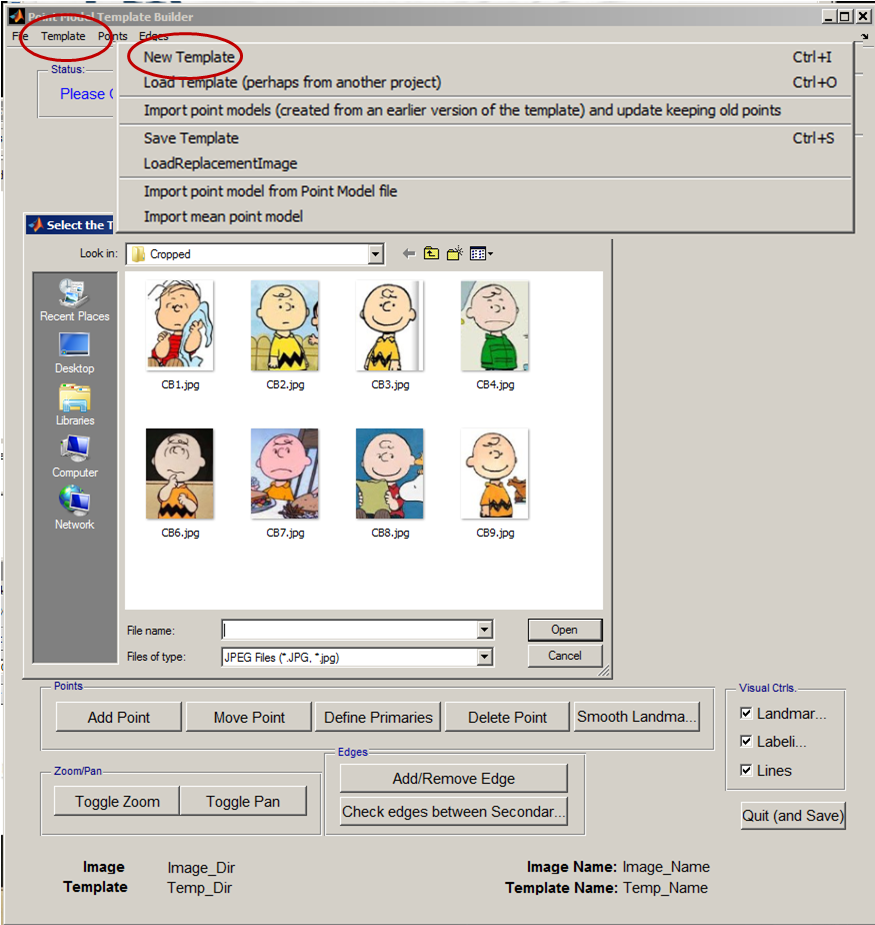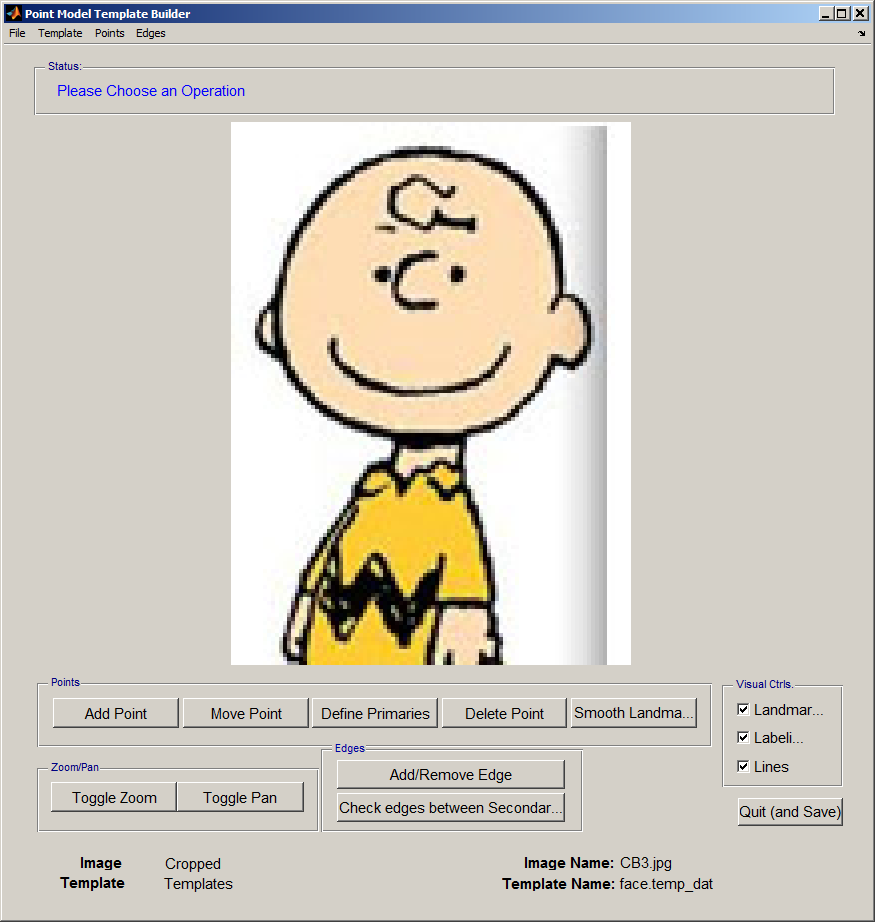AAMToolbox template: Difference between revisions
Jump to navigation
Jump to search
No edit summary |
No edit summary |
||
| Line 3: | Line 3: | ||
==Start a new project from the AAMToolbox control panel== | ==Start a new project from the AAMToolbox control panel== | ||
[[AAMToolbox new project|Tutorial on starting a new project]]<br> | [[AAMToolbox new project|Tutorial on starting a new project]]<br> | ||
Notice that one of the images has been co-opted as an icon representing the project. <br> | Notice that one of the images copied into the project has been co-opted as an icon representing the project. <br> | ||
[[File:AAMToolbox_GUI2.png|500px|The AAMToolbox control panel after adding the image files]<br> | [[File:AAMToolbox_GUI2.png|500px|The AAMToolbox control panel after adding the image files]]<br> | ||
Once the template has been added, a second icon will be automatically created that represents the template itself. | Once the template has been added, a second icon will be automatically created that represents the template itself. | ||
==Create a new Template using the Template Editor== | ==Create a new Template using the Template Editor== | ||
{| border="1" cellpadding="5" cellspacing="5" | {| border="1" cellpadding="5" cellspacing="5" | ||
|- valign="top" | |- valign="top" | ||
|width="300px"|<small>Idea: Special shapes can be imported as ''OBJ'' files. ''</small> | |width="300px"| Select the '''Template Editor from the AAMToolbox control panel'''. Then, from the Template Editor menu select''' New Template'''. This will open the directory of Cropped images and allow you to select one on which to base the template. [[File:AAMToolbox_Selecting_Template_Image.png|400px|Point model template builder interface]] | ||
|width=" | <small>Idea: Special shapes can be imported as ''OBJ'' files. ''</small> | ||
|width="300px"|[[File:AAMToolbox_new_template.png|300px|Point model template builder interface]] | |||
|} | |} | ||
Template2.jpg | |||
Revision as of 12:56, 5 February 2012
Template Editor
Start a new project from the AAMToolbox control panel
Tutorial on starting a new project
Notice that one of the images copied into the project has been co-opted as an icon representing the project.
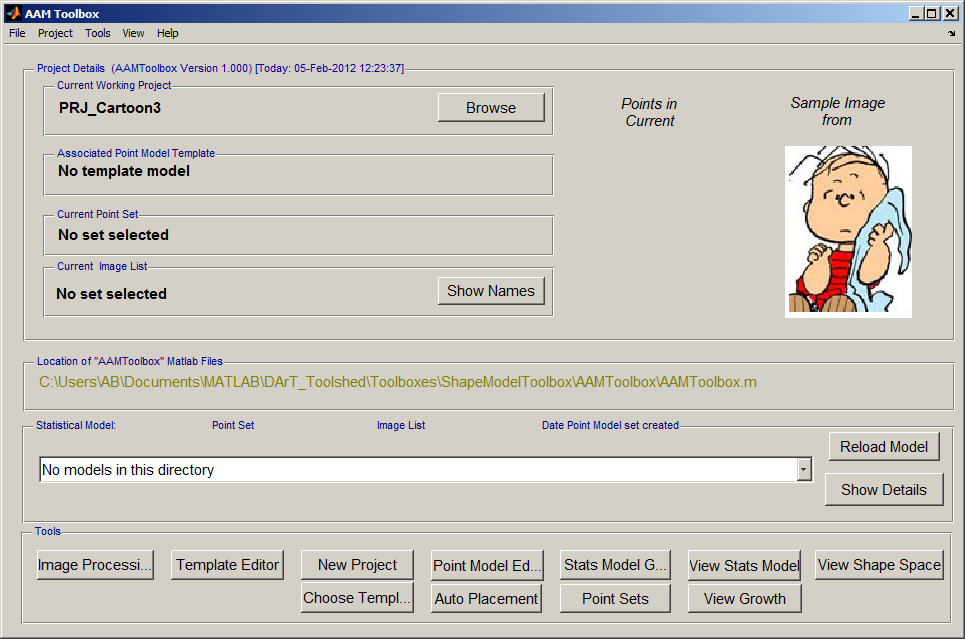
Once the template has been added, a second icon will be automatically created that represents the template itself.
Create a new Template using the Template Editor
Template2.jpg