The AAMToolbox user interface. Click on the
New Project.
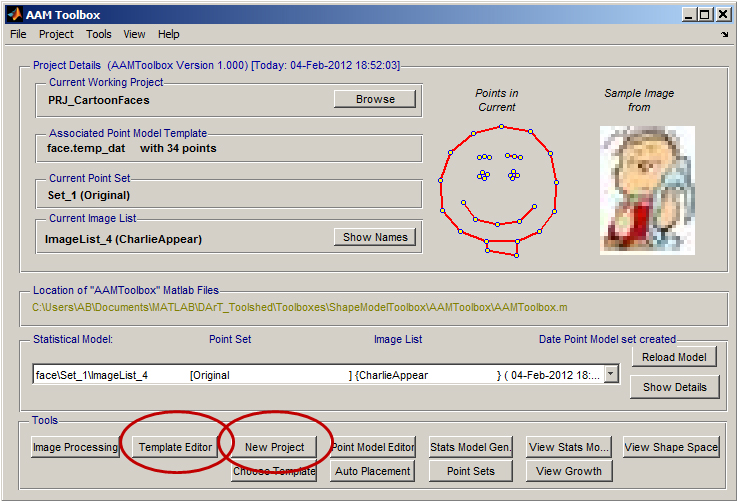 This will lead you through three steps
This will lead you through three steps
- Select the directory in which to create the project
- Name the project: the prefix PRJ_ will be added automatically
- Select the type of project, in this case a 2D shape model
Next copy the images to be analysed into the directory 'Cropped'.
Template Editor button circled in red.
|
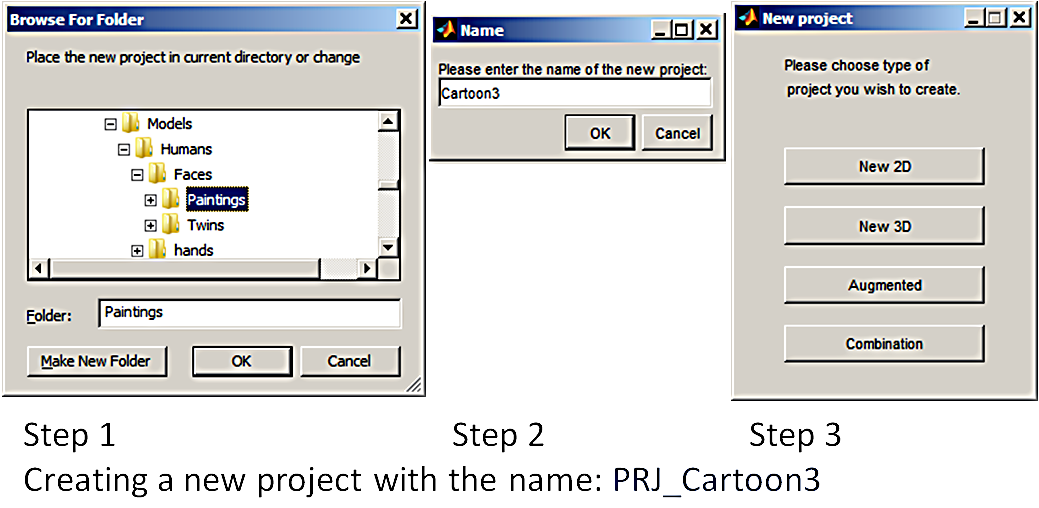
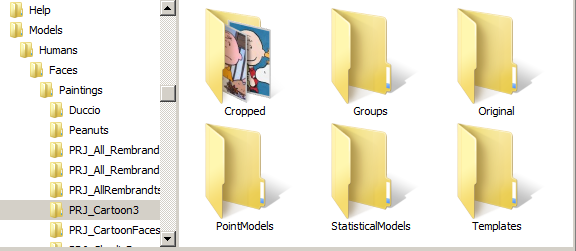
The subdirectories in a project are created automatically. Whilst the original images should be stored in the 'Original' subdirectory, images that have been cropped to the same size ready for shape analysis are stored in the directory called 'Cropped'.
|