BioformatsConverter: Difference between revisions
JeromeAvondo (talk | contribs) No edit summary |
JeromeAvondo (talk | contribs) No edit summary |
||
| Line 8: | Line 8: | ||
It is cross platform so works under Windows, Linux and Mac. | It is cross platform so works under Windows, Linux and Mac. | ||
= | =Installation= | ||
Extract the contents of the zip file to somewhere sensible on your local machine. Then you can place your image files in the '''IN/''' folder. Note you can place files of different image file formats. ie: a mix of LSM, STK etc... | Extract the contents of the zip file to somewhere sensible on your local machine. Then you can place your image files in the '''IN/''' folder. Note you can place files of different image file formats. ie: a mix of LSM, STK etc... | ||
You then double click on the '''runme.bat''' and wait for the program to finish. | You then double click on the '''runme.bat''' and wait for the program to finish. Or if you are working under Linux/Mac use the '''Runme.sh''' script. | ||
This will save your converted images in the '''OUT/''' directory. | This will save your converted images in the '''OUT/''' directory. | ||
Revision as of 16:35, 6 May 2010
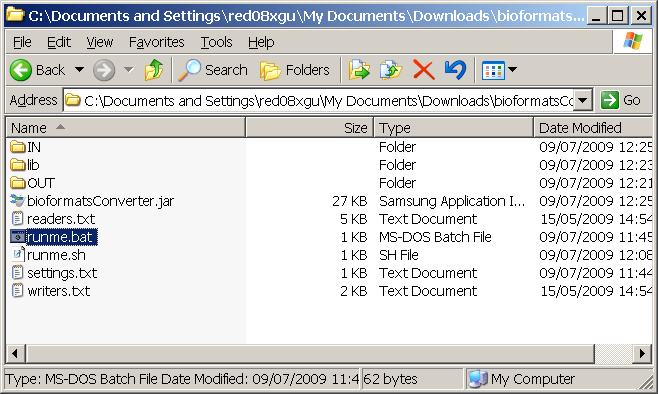
This software is useful for batch converting microscopy image formats, like STK, LSM, LIE, ZVI etc etc, to OME-TIFF or PNG files. See this page for the supported image formats. The advantage of converting to OME-TIFF over regular TIFF files is that most of the original image metadata is kept in the file.
This tool written in Java and is based on the Bioformats Library developed by the University of Wisconsin-Madison.
It is cross platform so works under Windows, Linux and Mac.
Installation
Extract the contents of the zip file to somewhere sensible on your local machine. Then you can place your image files in the IN/ folder. Note you can place files of different image file formats. ie: a mix of LSM, STK etc...
You then double click on the runme.bat and wait for the program to finish. Or if you are working under Linux/Mac use the Runme.sh script.
This will save your converted images in the OUT/ directory.
Configuration
The program is configured by editing the file called Settings.txt. This file can be edited by double clicking on it.
You have the following options.
savemode: TIFF
With this option you can either tell it to save as TIFF or PNG files.
The second option is only relevant if you are saving as TIFF files. If you are saving as PNG this option has no effect.
stackmode: Z_STACK_TIFFS
This option can take the following options: SINGLE_TIFFS, Z_STACK_TIFFS, ZC_STACK_TIFFS or ZCT_STACK_TIFFS
SINGLE_TIFFS: this splits the z-series, channels and timepoints as individual tiff files
Z_STACK_TIFFS: this splits the channels and timepoints as individual z-series tiff stack files
ZC_STACK_TIFFS: this splits the timepoints as individual z-series and multichannels tiff stack files
ZCT_STACK_TIFFS: this creates a single tiff stack for the z-series, mutlichannels and timepoints
Download
All Platforms: bioformatsConverter_rev2480.zip