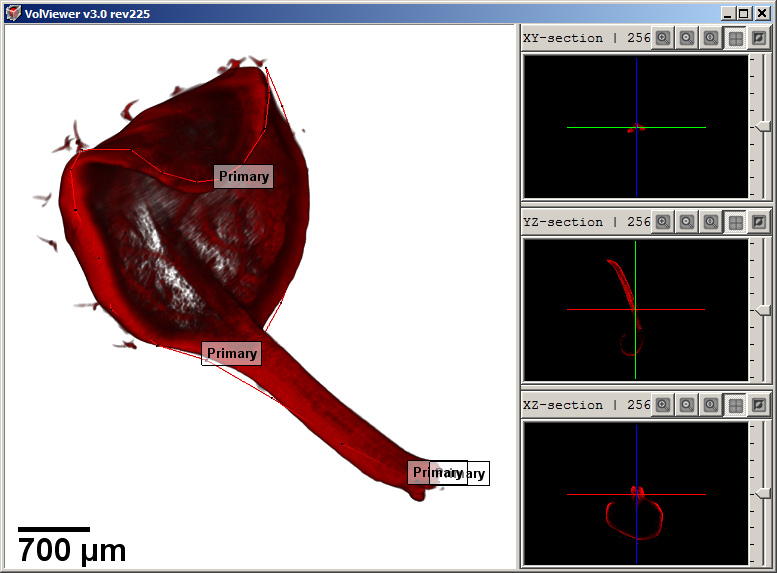VolViewer Scripting in more detail
See also
MSR file specification MSR file specification (MSR stands for Measure.) MSR files describe 3D objects and are used to pass data between the 3D BanghamLab toolboxes: VolViewer, GFtbox and AAMToolbox.
VolViewerScriptsAPI The VolViewerScriptsAPI enables external applications, such as the AAMToolbox, to exploit VolViewer.
- List of VolViewer commands
- Table of VolViewer commands by function
- VolViewer saves spatial data in msr files
VolViewer scripting and accessing VolViewer from Matlab
VolViewer scripting
A script is a limited form of program - a list of commands. In this case the commands (http://dmbi.nbi.bbsrc.ac.uk/index.php/VolViewerScriptsAPI see VolViewerScriptsAPI]) cover most of the operations that you would usually do interactively. On Windows, VolViewer is an exe file that can either be
interactive, i.e. launched by clicking its icon or from the command prompt using the command
VolViewer.exe
or scripted. In which case the operations (commands) are stored in a script file. In which case VolViewer is launched with
VolViewer set_watchfile('file.txt')
where file.txt contains the commands. For example, if VolViewer is to be a viewing tool for an external program, e.g. a Matlab program, then the file.txt could contain
open_image_stack(0, 'E:\VOLUME DATA\ScanID1934_Leaf1\')
where ScanID1934_Leaf1 is a directory containing a stack of images. VolViewer will automatically load and display these images as soon as it finds that the watchfile has been updated.
It is not practical to script VolViewer using these commands manually. It is better to use VolViewer as a tool that is controlled through a library of commands in, for example, Matlab. Or, when running VolViewer on the server side of a server/client session where the user is interacting with VolViewer through a client web page.
Matlab to Volviewer
The DArT_Toolbox contains a library of functions for using and controlling VolViewer from Matlab.
Accessing VolViewer from Matlab
1) Install VolViewer
- For example, in 'C:\VolViewer_x64'. This is the PathToVolViewer.
2) Launch VolViewer from Matlab
- Temporary data files on paths are saved in '...\DArT_Toolshed\ToolBag\VolViewerAPI\CLASSFILES'
This should mean that once VolViewer is installed on a computer - the system will remember where to find everything without having to respecify paths.
VO=VolViewer(1,'D:\VolViewer_x64','D:\VolViewer_x64')
creates a VolViewer object - which, because there is no semicolon at the end, is displayed as:
PathToVolViewer: D:\VolViewer_x64
PathToWatchFile: D:\VolViewer_x64
WatchFileNumber: 1.00000
PathTo:
imageFilenames:
msrFilename:
tfnFilename:
slcFilename:
vvrFilename:
objFilename:
Commands:
Notice that the paths have been filled in and that this is the first copy of VolViewer (WatchFileNumber is 1).
3) Display an image stack in VolViewer
- The key step is to notify VolViewer where to find the images by putting a command into WatchFile1.txt. This is done automatically with the following
VO=imshowVOL(VO, 'PathTo','D:\Shape_T1_only\Image_data\11to14DFS\1554')
In this case the image stack is in the directory 'D:\Shape_T1_only\Image_data\11to14DFS\1554'. Notice, that VOL has been updated
>> VOL
PathToVolViewer: D:\VolViewer_x64
PathToWatchFile: D:\VolViewer_x64
WatchFileNumber: 1.00000
PathTo: D:\Shape_T1_only\Image_data\11to14DFS\1554
imageFilenames:
msrFilename:
tfnFilename:
slcFilename:
vvrFilename:
objFilename:
Commands:
4) Display an MSR (results: points/lines/planes) file
- Put the command into WatchFile1.txt using
VO=imshowVOL(VO,'PathTo','D:\Shape_T1_only\Image_data\11to14DFS\1554','msrFilename','1554_T1_Shape.msr')
To hide the image
VO=commandsVOL(VO,'set_channels(0,0,0)');
To see the image again
VO=commandsVOL(VO,'set_channels(1,1,1)');
To clear the MSR points/lines/planes
VO=commandsVOL(VO,'set_clear_all_MSR()')