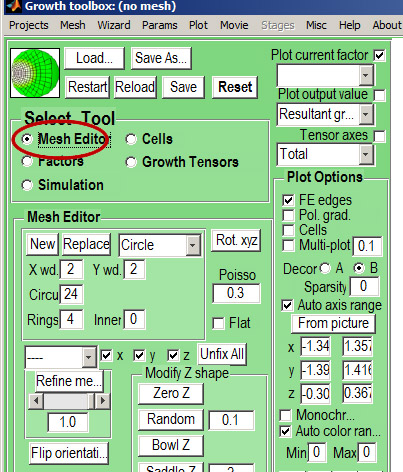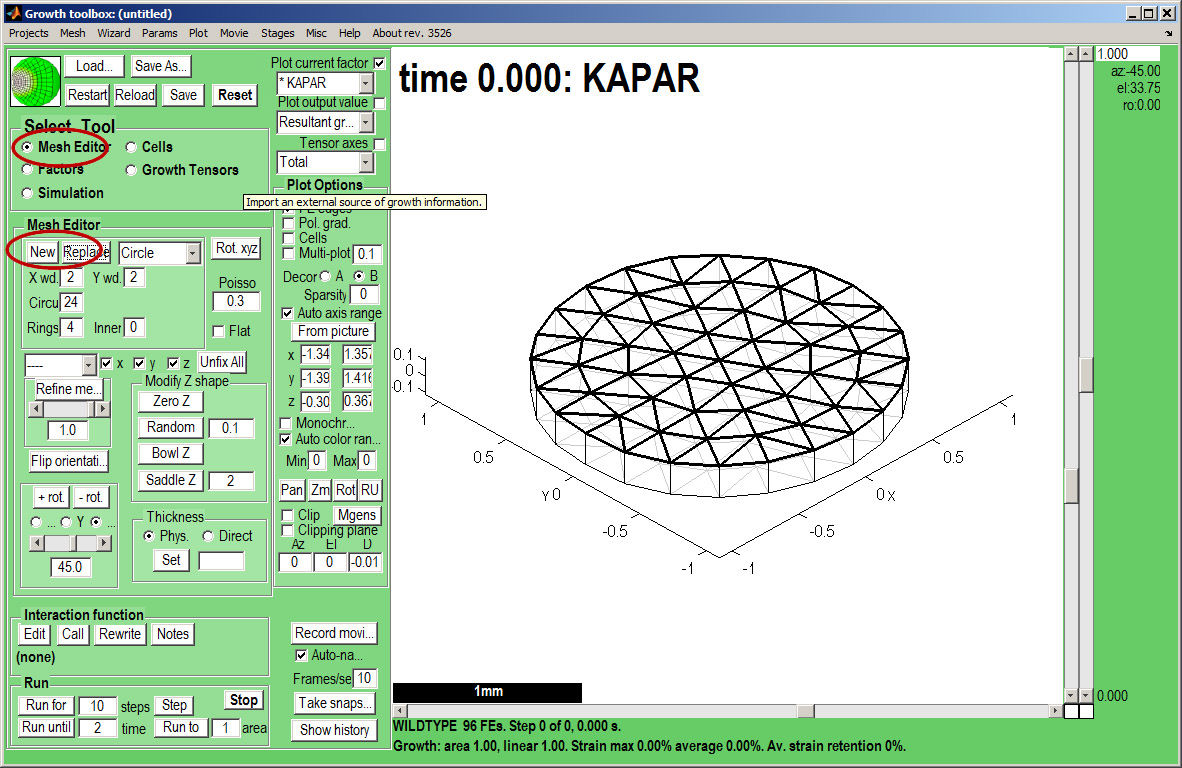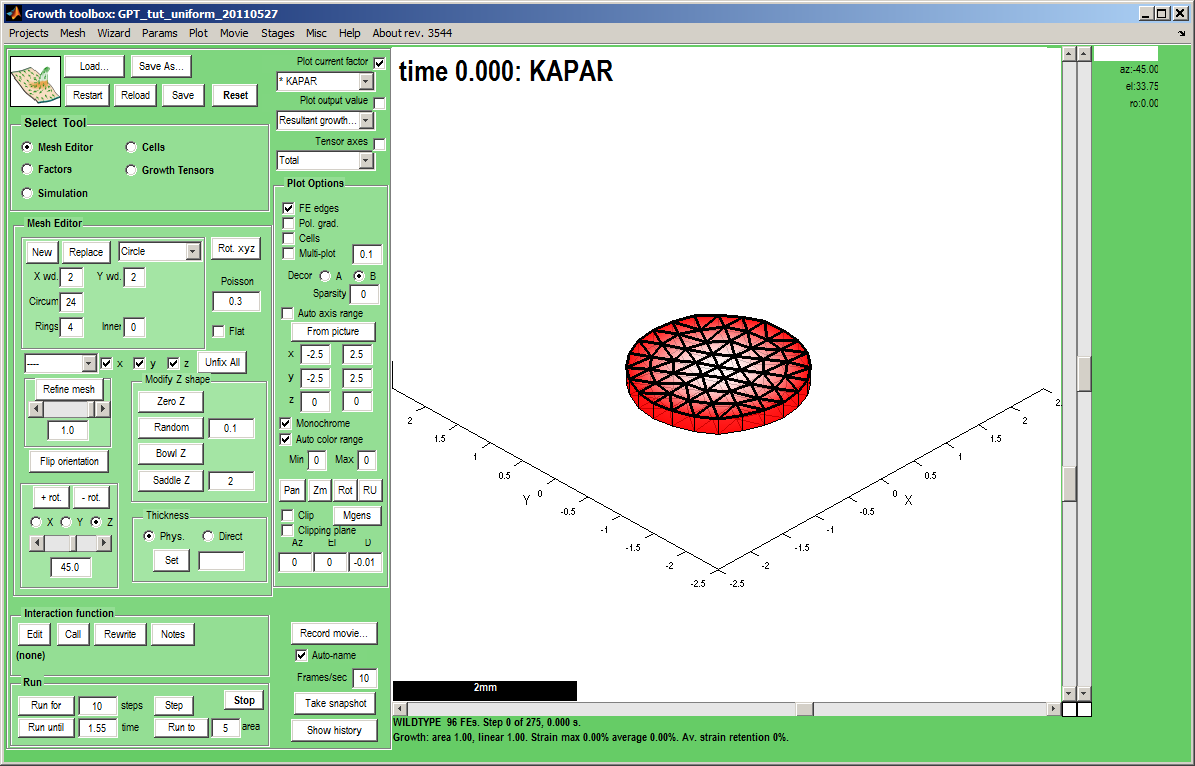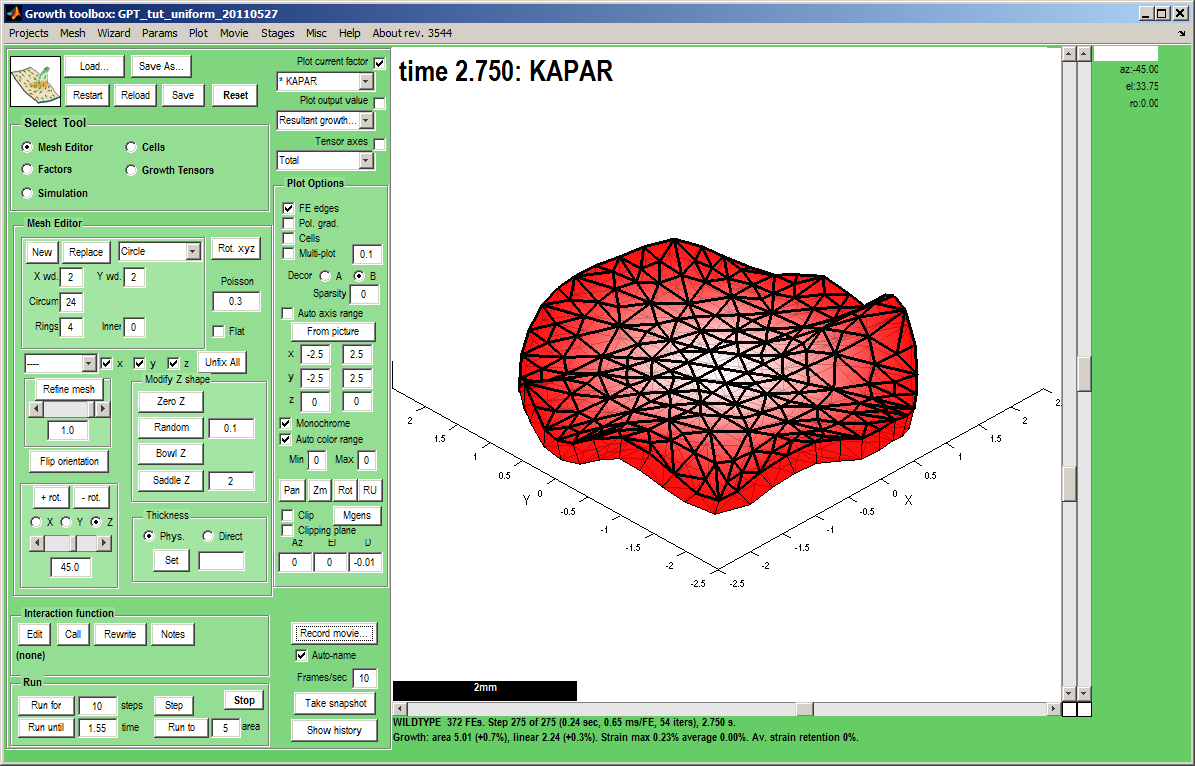In the beginning Uniform: Difference between revisions
Jump to navigation
Jump to search
No edit summary |
No edit summary |
||
| Line 1: | Line 1: | ||
[[GFtbox Tutorial pages|Back to Tutorial pages]]<br><br> | [[GFtbox Tutorial pages|Back to Tutorial pages]]<br><br> | ||
We start with a number of very large screenshots (don't be daunted they are just here to orient you). They show the ''GFtbox'' graphical interface. | We start with a number of very large screenshots (don't be daunted they are just here to orient you). They show the ''GFtbox'' graphical interface. | ||
=Modelling uniform growth using the GUI alone= | =Modelling non-uniform growth using the GUI alone= | ||
==First view== | ==First view== | ||
{| border="1" cellpadding="5" cellspacing="5" | {| border="1" cellpadding="5" cellspacing="5" | ||
| Line 20: | Line 20: | ||
|- valign="top" | |- valign="top" | ||
|width="300px"|''Select Tool:Factors'' makes the ''Morphogen'' Panel visible. Currently we are controlling the ''KAPAR'' factor. It has been selected from a drop down list top right (''Plot current factor''). We add a constant level of ''KAPAR''. Make sure that the ''Panel Plot Options:Monochrome'' is ticked and the gradient of ''KAPAR'' will be as shown. Do the same for the top face, KBPAR. <br><br> | |width="300px"|''Select Tool:Factors'' makes the ''Morphogen'' Panel visible. Currently we are controlling the ''KAPAR'' factor. It has been selected from a drop down list top right (''Plot current factor''). We add a constant level of ''KAPAR''. Make sure that the ''Panel Plot Options:Monochrome'' is ticked and the gradient of ''KAPAR'' will be as shown. Do the same for the top face, KBPAR. <br><br> | ||
|width="500px"|[[File:tut_non_uniform_growth_initial.png|500px|GFtbox interface]] | |width="500px"|[[File:tut_non_uniform_growth_initial.png|500px|GFtbox interface]] | ||
|} | |} | ||
Revision as of 20:27, 27 May 2011
Back to Tutorial pages
We start with a number of very large screenshots (don't be daunted they are just here to orient you). They show the GFtbox graphical interface.
Modelling non-uniform growth using the GUI alone
First view
| The GFtbox user interface. Focus on the Select Tool Panel. Here the Mesh Editor has been selected and the Mesh Editor panel is visible.
|
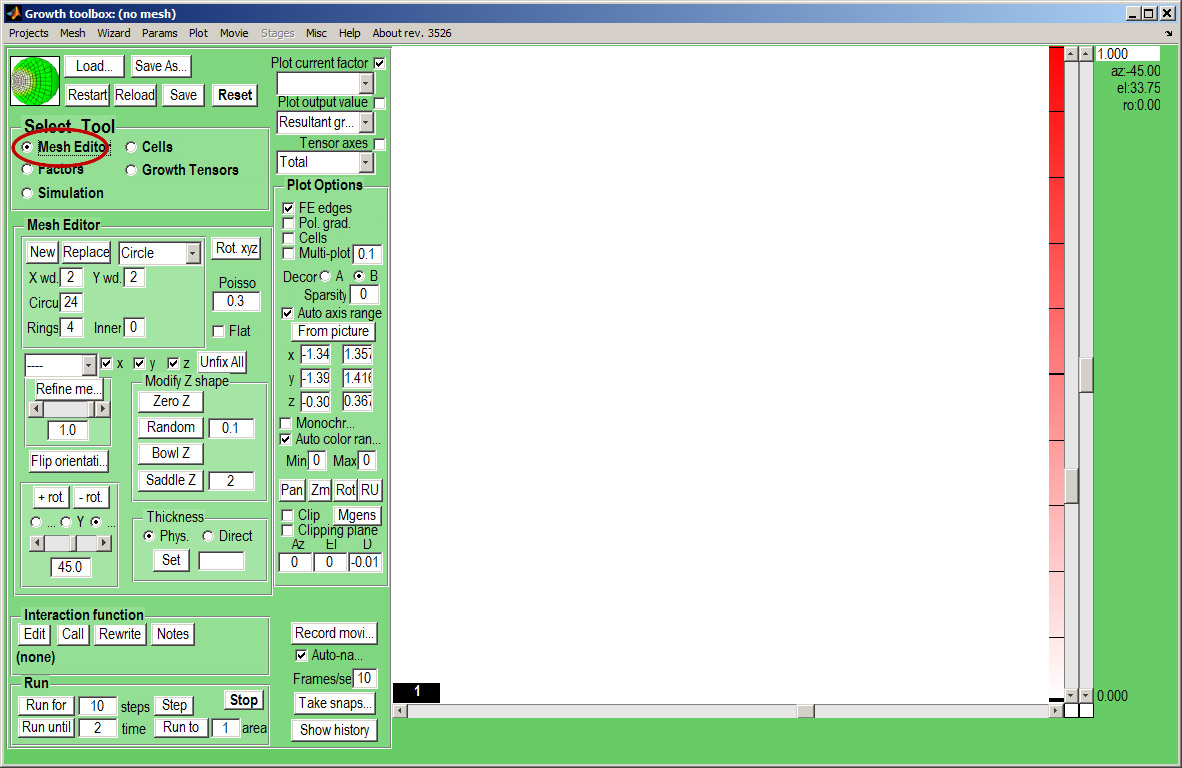
|